edit & share
the final steps



What’s next? What the camera will produce.




We think about time-all the time.
Once your project is complete you have two options:
The fastest and most reliable method is to remove and save the content using a mSD adapter or card reader to your computer system.
You can certainly download and share. Select the a short clip to share immediately using download to phone. Be sure to read our page with more information about how this process is.
Save, via one of the methods mentioned above, Edit and Share. This is the best method for longer projects where the clips are strung together using Video Editing Software.

What the camera will produce
The Afidus Time Lapse camera will output video files in .mp4 file format. All files will have a file size limited up to 537 MB in size.
Why 537 MB .mp4 video files?
Great question, this is the limit for Downloading to phone if you should decide to do this for your content saving method.
If you have the Split file by date selected ON, (ATL-200S/201S model only) found within the settings, then your files will be split into days upto that file size.
Note: There is an exception to this within the recording modes.
PIR Infrared creative recording mode (ATL-200/200S models) will create many small files as the system is triggered by the motion sensor.

Editing Software/Apps


Essentially there are two mediums for editing.
Quick on-the-fly through your mobile device or more extensively through your desktop computer.
Mobile Apps compatible with .mp4 files.
The following list has been tried, tested and used by the TLC Team:
(ioS 14.2) iMovie, Img Play, Video Shop, Fimora Go, inShot, Quik, Premiere Rush.
There are many video editing apps within the App Store. Check them out to see what will work for you.
Do you have lots of Content from a long term project?
We recommend using a desktop/laptop computer. You will need a computer suitable for the minimum editing requirements of the software.
Typically this is
-
8gb of RAM
-
Processor: Intel i5 and above.
-
Storage: at least 256 GB hard drive, 7200 RPM, preferably SSD (fastest), HDD also good... buy as much as you can afford, you can always add external hard drives. Don't forget to back it up with a cloud service.
-
Graphics card: Depends on video editing software. For example, Premiere Pro and Davinci Resolve do well with both AMD and NVIDIA. (Minimum 2GB memory)
-
Operating System: Windows 7 (64 bit edition), Mac OS X, Linux (Your OS will likely determine the editing software you go with)
-
Nice size screen:19-21 inch minimum, ipads work in a pinch. That's another whole article.

To preview your content using an Apple Computer simply use
Preview, Photos, Quick Time,
or download
VLC or Elmedia players

are you new to editing?
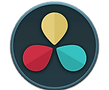

iMovie (free is great)
Learning Curve: Easy
It’s available on your Mac, so why not give it a go.
Wondershare Fimora (Mac or PC)
Price: $
Learning Curve: Easy to Medium
A small investment and worth it for taking the next step above basic editing apps.
Davinci Resolve
Price: free yes free, but wait there's more!
Learning Curve: steep
Be sure to check your system specs, when you are ready to advance your talent you can step up to the next level. Best part about Davinici is free with feature restrictions.
There are lots editing software available, Premiere Elements, Adobe Premiere Rush, Movavi, Lumi Fusion, to name a few. Its best to start with budget and think about how much time you will want to invest in learning this new skill.

are you experienced?

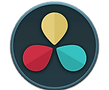
Final Cut Pro
Price: $$
Learning Curve: steep
Hold on to your socks, built natively for Apple this editing software is slick and gets the job done, loaded with Pro power and color sensitivity.
Davinci Resolve
Price: $$
Learning Curve: steep
Be sure to check your system specs, when you are ready to advance your talent you can step up to the next level. When you’re ready unlock the power and purchase to release the full potential of this software.
Adobe Premiere
Price: $$$
Learning Curve: steep
Full Manual control, as a part of the Adobe family this is most beneficial when you are familiar with the entire suite. You have unlimited creative control
now share
the final step











